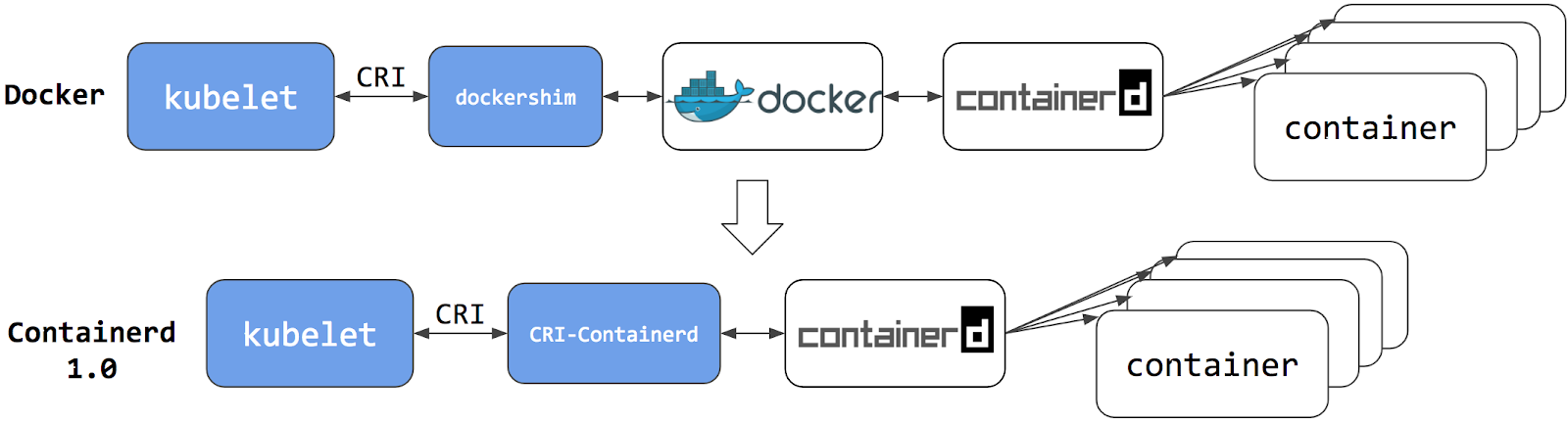This is the multi-page printable view of this section.
Click here to print.
Return to the regular view of this page.
Migrating from dockershim
This section presents information you need to know when migrating from
dockershim to other container runtimes.
Since the announcement of dockershim deprecation
in Kubernetes 1.20, there were questions on how this will affect various workloads and Kubernetes
installations. Our Dockershim Removal FAQ is there to help you
to understand the problem better.
Dockershim was removed from Kubernetes with the release of v1.24.
If you use Docker via dockershim as your container runtime, and wish to upgrade to v1.24,
it is recommended that you either migrate to another runtime or find an alternative means to obtain Docker Engine support.
Check out container runtimes
section to know your options. Make sure to
report issues you encountered
with the migration. So the issue can be fixed in a timely manner and your cluster would be
ready for dockershim removal.
Your cluster might have more than one kind of node, although this is not a common
configuration.
These tasks will help you to migrate:
What's next
- Check out container runtimes
to understand your options for a container runtime.
- There is a
GitHub issue
to track discussion about the deprecation and removal of dockershim.
- If you found a defect or other technical concern relating to migrating away from dockershim,
you can report an issue
to the Kubernetes project.
1 - Changing the Container Runtime on a Node from Docker Engine to containerd
This task outlines the steps needed to update your container runtime to containerd from Docker. It
is applicable for cluster operators running Kubernetes 1.23 or earlier. Also this covers an
example scenario for migrating from dockershim to containerd and alternative container runtimes
can be picked from this page.
Before you begin
Note:
This section links to third party projects that provide functionality required by Kubernetes. The Kubernetes project authors aren't responsible for these projects, which are listed alphabetically. To add a project to this list, read the
content guide before submitting a change.
More information.
Install containerd. For more information see
containerd's installation documentation
and for specific prerequisite follow
the containerd guide.
Drain the node
kubectl drain <node-to-drain> --ignore-daemonsets
Replace <node-to-drain> with the name of your node you are draining.
Stop the Docker daemon
systemctl stop kubelet
systemctl disable docker.service --now
Install Containerd
Follow the guide
for detailed steps to install containerd.
-
Install the containerd.io package from the official Docker repositories.
Instructions for setting up the Docker repository for your respective Linux distribution and
installing the containerd.io package can be found at
Install Docker Engine.
-
Configure containerd:
sudo mkdir -p /etc/containerd
containerd config default | sudo tee /etc/containerd/config.toml
-
Restart containerd:
sudo systemctl restart containerd
Start a Powershell session, set $Version to the desired version (ex: $Version="1.4.3"), and
then run the following commands:
-
Download containerd:
curl.exe -L https://github.com/containerd/containerd/releases/download/v$Version/containerd-$Version-windows-amd64.tar.gz -o containerd-windows-amd64.tar.gz
tar.exe xvf .\containerd-windows-amd64.tar.gz
-
Extract and configure:
Copy-Item -Path ".\bin\" -Destination "$Env:ProgramFiles\containerd" -Recurse -Force
cd $Env:ProgramFiles\containerd\
.\containerd.exe config default | Out-File config.toml -Encoding ascii
# Review the configuration. Depending on setup you may want to adjust:
# - the sandbox_image (Kubernetes pause image)
# - cni bin_dir and conf_dir locations
Get-Content config.toml
# (Optional - but highly recommended) Exclude containerd from Windows Defender Scans
Add-MpPreference -ExclusionProcess "$Env:ProgramFiles\containerd\containerd.exe"
-
Start containerd:
.\containerd.exe --register-service
Start-Service containerd
Edit the file /var/lib/kubelet/kubeadm-flags.env and add the containerd runtime to the flags.
--container-runtime=remote and
--container-runtime-endpoint=unix:///run/containerd/containerd.sock".
Users using kubeadm should be aware that the kubeadm tool stores the CRI socket for each host as
an annotation in the Node object for that host. To change it you can execute the following command
on a machine that has the kubeadm /etc/kubernetes/admin.conf file.
kubectl edit no <node-name>
This will start a text editor where you can edit the Node object.
To choose a text editor you can set the KUBE_EDITOR environment variable.
-
Change the value of kubeadm.alpha.kubernetes.io/cri-socket from /var/run/dockershim.sock
to the CRI socket path of your choice (for example unix:///run/containerd/containerd.sock).
Note that new CRI socket paths must be prefixed with unix:// ideally.
-
Save the changes in the text editor, which will update the Node object.
Restart the kubelet
Verify that the node is healthy
Run kubectl get nodes -o wide and containerd appears as the runtime for the node we just changed.
Remove Docker Engine
Note:
This section links to third party projects that provide functionality required by Kubernetes. The Kubernetes project authors aren't responsible for these projects, which are listed alphabetically. To add a project to this list, read the
content guide before submitting a change.
More information.
Finally if everything goes well, remove Docker.
sudo yum remove docker-ce docker-ce-cli
sudo apt-get purge docker-ce docker-ce-cli
sudo dnf remove docker-ce docker-ce-cli
sudo apt-get purge docker-ce docker-ce-cli
2 - Migrate Docker Engine nodes from dockershim to cri-dockerd
Note:
This section links to third party projects that provide functionality required by Kubernetes. The Kubernetes project authors aren't responsible for these projects, which are listed alphabetically. To add a project to this list, read the
content guide before submitting a change.
More information.
This page shows you how to migrate your Docker Engine nodes to use cri-dockerd
instead of dockershim. You should follow these steps in these scenarios:
- You want to switch away from dockershim and still use Docker Engine to run
containers in Kubernetes.
- You want to upgrade to Kubernetes v1.24 and your
existing cluster relies on dockershim, in which case you must migrate
from dockershim and
cri-dockerd is one of your options.
To learn more about the removal of dockershim, read the FAQ page.
What is cri-dockerd?
In Kubernetes 1.23 and earlier, you could use Docker Engine with Kubernetes,
relying on a built-in component of Kubernetes named dockershim.
The dockershim component was removed in the Kubernetes 1.24 release; however,
a third-party replacement, cri-dockerd, is available. The cri-dockerd adapter
lets you use Docker Engine through the Container Runtime Interface.
If you want to migrate to cri-dockerd so that you can continue using Docker
Engine as your container runtime, you should do the following for each affected
node:
- Install
cri-dockerd.
- Cordon and drain the node.
- Configure the kubelet to use
cri-dockerd.
- Restart the kubelet.
- Verify that the node is healthy.
Test the migration on non-critical nodes first.
You should perform the following steps for each node that you want to migrate
to cri-dockerd.
Before you begin
Cordon and drain the node
-
Cordon the node to stop new Pods scheduling on it:
kubectl cordon <NODE_NAME>
Replace <NODE_NAME> with the name of the node.
-
Drain the node to safely evict running Pods:
kubectl drain <NODE_NAME> \
--ignore-daemonsets
The following steps apply to clusters set up using the kubeadm tool. If you use
a different tool, you should modify the kubelet using the configuration
instructions for that tool.
- Open
/var/lib/kubelet/kubeadm-flags.env on each affected node.
- Modify the
--container-runtime-endpoint flag to
unix:///var/run/cri-dockerd.sock.
The kubeadm tool stores the node's socket as an annotation on the Node object
in the control plane. To modify this socket for each affected node:
-
Edit the YAML representation of the Node object:
KUBECONFIG=/path/to/admin.conf kubectl edit no <NODE_NAME>
Replace the following:
/path/to/admin.conf: the path to the kubectl configuration file,
admin.conf.<NODE_NAME>: the name of the node you want to modify.
-
Change kubeadm.alpha.kubernetes.io/cri-socket from
/var/run/dockershim.sock to unix:///var/run/cri-dockerd.sock.
-
Save the changes. The Node object is updated on save.
Restart the kubelet
systemctl restart kubelet
Verify that the node is healthy
To check whether the node uses the cri-dockerd endpoint, follow the
instructions in Find out which runtime you use.
The --container-runtime-endpoint flag for the kubelet should be unix:///var/run/cri-dockerd.sock.
Uncordon the node
Uncordon the node to let Pods schedule on it:
kubectl uncordon <NODE_NAME>
What's next
3 - Find Out What Container Runtime is Used on a Node
This page outlines steps to find out what container runtime
the nodes in your cluster use.
Depending on the way you run your cluster, the container runtime for the nodes may
have been pre-configured or you need to configure it. If you're using a managed
Kubernetes service, there might be vendor-specific ways to check what container runtime is
configured for the nodes. The method described on this page should work whenever
the execution of kubectl is allowed.
Before you begin
Install and configure kubectl. See Install Tools section for details.
Find out the container runtime used on a Node
Use kubectl to fetch and show node information:
kubectl get nodes -o wide
The output is similar to the following. The column CONTAINER-RUNTIME outputs
the runtime and its version.
For Docker Engine, the output is similar to this:
NAME STATUS VERSION CONTAINER-RUNTIME
node-1 Ready v1.16.15 docker://19.3.1
node-2 Ready v1.16.15 docker://19.3.1
node-3 Ready v1.16.15 docker://19.3.1
If your runtime shows as Docker Engine, you still might not be affected by the
removal of dockershim in Kubernetes 1.24. Check the runtime
endpoint to see if you use dockershim. If you don't use
dockershim, you aren't affected.
For containerd, the output is similar to this:
NAME STATUS VERSION CONTAINER-RUNTIME
node-1 Ready v1.19.6 containerd://1.4.1
node-2 Ready v1.19.6 containerd://1.4.1
node-3 Ready v1.19.6 containerd://1.4.1
Find out more information about container runtimes
on Container Runtimes
page.
Find out what container runtime endpoint you use
The container runtime talks to the kubelet over a Unix socket using the CRI
protocol, which is based on the gRPC
framework. The kubelet acts as a client, and the runtime acts as the server.
In some cases, you might find it useful to know which socket your nodes use. For
example, with the removal of dockershim in Kubernetes 1.24 and later, you might
want to know whether you use Docker Engine with dockershim.
Note: If you currently use Docker Engine in your nodes with cri-dockerd, you aren't
affected by the dockershim removal.
You can check which socket you use by checking the kubelet configuration on your
nodes.
-
Read the starting commands for the kubelet process:
tr \\0 ' ' < /proc/"$(pgrep kubelet)"/cmdline
If you don't have tr or pgrep, check the command line for the kubelet
process manually.
-
In the output, look for the --container-runtime flag and the
--container-runtime-endpoint flag.
- If your nodes use Kubernetes v1.23 and earlier and these flags aren't
present or if the
--container-runtime flag is not remote,
you use the dockershim socket with Docker Engine.
- If the
--container-runtime-endpoint flag is present, check the socket
name to find out which runtime you use. For example,
unix:///run/containerd/containerd.sock is the containerd endpoint.
If you use Docker Engine with the dockershim, migrate to a different runtime,
or, if you want to continue using Docker Engine in v1.24 and later, migrate to a
CRI-compatible adapter like cri-dockerd.
4 - Troubleshooting CNI plugin-related errors
To avoid CNI plugin-related errors, verify that you are using or upgrading to a
container runtime that has been tested to work correctly with your version of
Kubernetes.
For example, the following container runtimes are being prepared, or have already been prepared, for Kubernetes v1.24:
- containerd v1.6.4 and later, v1.5.11 and later
- The CRI-O v1.24.0 and later
About the "Incompatible CNI versions" and "Failed to destroy network for sandbox" errors
Service issues exist for pod CNI network setup and tear down in containerd
v1.6.0-v1.6.3 when the CNI plugins have not been upgraded and/or the CNI config
version is not declared in the CNI config files. The containerd team reports, "these issues are resolved in containerd v1.6.4."
With containerd v1.6.0-v1.6.3, if you do not upgrade the CNI plugins and/or
declare the CNI config version, you might encounter the following "Incompatible
CNI versions" or "Failed to destroy network for sandbox" error conditions.
Incompatible CNI versions error
If the version of your CNI plugin does not correctly match the plugin version in
the config because the config version is later than the plugin version, the
containerd log will likely show an error message on startup of a pod similar
to:
incompatible CNI versions; config is \"1.0.0\", plugin supports [\"0.1.0\" \"0.2.0\" \"0.3.0\" \"0.3.1\" \"0.4.0\"]"
To fix this issue, update your CNI plugins and CNI config files.
Failed to destroy network for sandbox error
If the version of the plugin is missing in the CNI plugin config, the pod may
run. However, stopping the pod generates an error similar to:
ERRO[2022-04-26T00:43:24.518165483Z] StopPodSandbox for "b" failed
error="failed to destroy network for sandbox \"bbc85f891eaf060c5a879e27bba9b6b06450210161dfdecfbb2732959fb6500a\": invalid version \"\": the version is empty"
This error leaves the pod in the not-ready state with a network namespace still
attached. To recover from this problem, edit the CNI config file to add
the missing version information. The next attempt to stop the pod should
be successful.
Updating your CNI plugins and CNI config files
If you're using containerd v1.6.0-v1.6.3 and encountered "Incompatible CNI
versions" or "Failed to destroy network for sandbox" errors, consider updating
your CNI plugins and editing the CNI config files.
Here's an overview of the typical steps for each node:
- Safely drain and cordon the
node.
- After stopping your container runtime and kubelet services, perform the
following upgrade operations:
- If you're running CNI plugins, upgrade them to the latest version.
- If you're using non-CNI plugins, replace them with CNI plugins. Use the
latest version of the plugins.
- Update the plugin configuration file to specify or match a version of the
CNI specification that the plugin supports, as shown in the following "An
example containerd configuration
file" section.
- For
containerd, ensure that you have installed the latest version (v1.0.0
or later) of the CNI loopback plugin.
- Upgrade node components (for example, the kubelet) to Kubernetes v1.24
- Upgrade to or install the most current version of the container runtime.
- Bring the node back into your cluster by restarting your container runtime
and kubelet. Uncordon the node (
kubectl uncordon <nodename>).
An example containerd configuration file
The following example shows a configuration for containerd runtime v1.6.x,
which supports a recent version of the CNI specification (v1.0.0).
Please see the documentation from your plugin and networking provider for
further instructions on configuring your system.
On Kubernetes, containerd runtime adds a loopback interface, lo, to pods as a
default behavior. The containerd runtime configures the loopback interface via a
CNI plugin, loopback. The loopback plugin is distributed as part of the
containerd release packages that have the cni designation. containerd
v1.6.0 and later includes a CNI v1.0.0-compatible loopback plugin as well as
other default CNI plugins. The configuration for the loopback plugin is done
internally by containerd, and is set to use CNI v1.0.0. This also means that the
version of the loopback plugin must be v1.0.0 or later when this newer version
containerd is started.
The following bash command generates an example CNI config. Here, the 1.0.0
value for the config version is assigned to the cniVersion field for use when
containerd invokes the CNI bridge plugin.
cat << EOF | tee /etc/cni/net.d/10-containerd-net.conflist
{
"cniVersion": "1.0.0",
"name": "containerd-net",
"plugins": [
{
"type": "bridge",
"bridge": "cni0",
"isGateway": true,
"ipMasq": true,
"promiscMode": true,
"ipam": {
"type": "host-local",
"ranges": [
[{
"subnet": "10.88.0.0/16"
}],
[{
"subnet": "2001:db8:4860::/64"
}]
],
"routes": [
{ "dst": "0.0.0.0/0" },
{ "dst": "::/0" }
]
}
},
{
"type": "portmap",
"capabilities": {"portMappings": true}
}
]
}
EOF
Update the IP address ranges in the preceding example with ones that are based
on your use case and network addressing plan.
5 - Check whether dockershim removal affects you
The dockershim component of Kubernetes allows to use Docker as a Kubernetes's
container runtime.
Kubernetes' built-in dockershim component was removed in release v1.24.
This page explains how your cluster could be using Docker as a container runtime,
provides details on the role that dockershim plays when in use, and shows steps
you can take to check whether any workloads could be affected by dockershim removal.
Finding if your app has a dependencies on Docker
If you are using Docker for building your application containers, you can still
run these containers on any container runtime. This use of Docker does not count
as a dependency on Docker as a container runtime.
When alternative container runtime is used, executing Docker commands may either
not work or yield unexpected output. This is how you can find whether you have a
dependency on Docker:
- Make sure no privileged Pods execute Docker commands (like
docker ps),
restart the Docker service (commands such as systemctl restart docker.service),
or modify Docker-specific files such as /etc/docker/daemon.json.
- Check for any private registries or image mirror settings in the Docker
configuration file (like
/etc/docker/daemon.json). Those typically need to
be reconfigured for another container runtime.
- Check that scripts and apps running on nodes outside of your Kubernetes
infrastructure do not execute Docker commands. It might be:
- SSH to nodes to troubleshoot;
- Node startup scripts;
- Monitoring and security agents installed on nodes directly.
- Third-party tools that perform above mentioned privileged operations. See
Migrating telemetry and security agents from dockershim
for more information.
- Make sure there is no indirect dependencies on dockershim behavior.
This is an edge case and unlikely to affect your application. Some tooling may be configured
to react to Docker-specific behaviors, for example, raise alert on specific metrics or search for
a specific log message as part of troubleshooting instructions.
If you have such tooling configured, test the behavior on test
cluster before migration.
Dependency on Docker explained
A container runtime is software that can
execute the containers that make up a Kubernetes pod. Kubernetes is responsible for orchestration
and scheduling of Pods; on each node, the kubelet
uses the container runtime interface as an abstraction so that you can use any compatible
container runtime.
In its earliest releases, Kubernetes offered compatibility with one container runtime: Docker.
Later in the Kubernetes project's history, cluster operators wanted to adopt additional container runtimes.
The CRI was designed to allow this kind of flexibility - and the kubelet began supporting CRI. However,
because Docker existed before the CRI specification was invented, the Kubernetes project created an
adapter component, dockershim. The dockershim adapter allows the kubelet to interact with Docker as
if Docker were a CRI compatible runtime.
You can read about it in Kubernetes Containerd integration goes GA blog post.
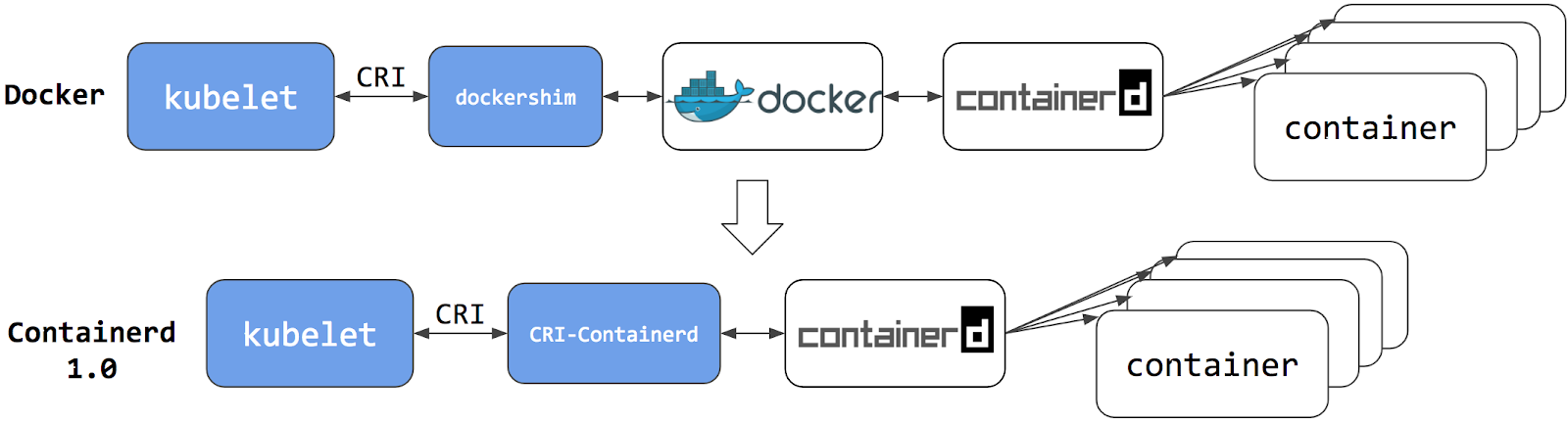
Switching to Containerd as a container runtime eliminates the middleman. All the
same containers can be run by container runtimes like Containerd as before. But
now, since containers schedule directly with the container runtime, they are not visible to Docker.
So any Docker tooling or fancy UI you might have used
before to check on these containers is no longer available.
You cannot get container information using docker ps or docker inspect
commands. As you cannot list containers, you cannot get logs, stop containers,
or execute something inside container using docker exec.
Note: If you're running workloads via Kubernetes, the best way to stop a container is through
the Kubernetes API rather than directly through the container runtime (this advice applies
for all container runtimes, not only Docker).
You can still pull images or build them using docker build command. But images
built or pulled by Docker would not be visible to container runtime and
Kubernetes. They needed to be pushed to some registry to allow them to be used
by Kubernetes.
What's next
6 - Migrating telemetry and security agents from dockershim
Kubernetes' support for direct integration with Docker Engine is deprecated, and will be removed. Most apps do not have a direct dependency on runtime hosting containers. However, there are still a lot of telemetry and monitoring agents that has a dependency on docker to collect containers metadata, logs and metrics. This document aggregates information on how to detect these dependencies and links on how to migrate these agents to use generic tools or alternative runtimes.
Telemetry and security agents
Within a Kubernetes cluster there are a few different ways to run telemetry or security agents.
Some agents have a direct dependency on Docker Engine when they run as DaemonSets or
directly on nodes.
Why do some telemetry agents communicate with Docker Engine?
Historically, Kubernetes was written to work specifically with Docker Engine.
Kubernetes took care of networking and scheduling, relying on Docker Engine for launching
and running containers (within Pods) on a node. Some information that is relevant to telemetry,
such as a pod name, is only available from Kubernetes components. Other data, such as container
metrics, is not the responsibility of the container runtime. Early telemetry agents needed to query the
container runtime and Kubernetes to report an accurate picture. Over time, Kubernetes gained
the ability to support multiple runtimes, and now supports any runtime that is compatible with
the container runtime interface.
Some telemetry agents rely specifically on Docker Engine tooling. For example, an agent
might run a command such as
docker ps
or docker top to list
containers and processes or docker logs
to receive streamed logs. If nodes in your existing cluster use
Docker Engine, and you switch to a different container runtime,
these commands will not work any longer.
Identify DaemonSets that depend on Docker Engine
If a pod wants to make calls to the dockerd running on the node, the pod must either:
- mount the filesystem containing the Docker daemon's privileged socket, as a
volume; or
- mount the specific path of the Docker daemon's privileged socket directly, also as a volume.
For example: on COS images, Docker exposes its Unix domain socket at
/var/run/docker.sock This means that the pod spec will include a
hostPath volume mount of /var/run/docker.sock.
Here's a sample shell script to find Pods that have a mount directly mapping the
Docker socket. This script outputs the namespace and name of the pod. You can
remove the grep '/var/run/docker.sock' to review other mounts.
kubectl get pods --all-namespaces \
-o=jsonpath='{range .items[*]}{"\n"}{.metadata.namespace}{":\t"}{.metadata.name}{":\t"}{range .spec.volumes[*]}{.hostPath.path}{", "}{end}{end}' \
| sort \
| grep '/var/run/docker.sock'
Note: There are alternative ways for a pod to access Docker on the host. For instance, the parent
directory
/var/run may be mounted instead of the full path (like in
this
example).
The script above only detects the most common uses.
Detecting Docker dependency from node agents
In case your cluster nodes are customized and install additional security and
telemetry agents on the node, make sure to check with the vendor of the agent whether it has dependency on Docker.
Telemetry and security agent vendors
We keep the work in progress version of migration instructions for various telemetry and security agent vendors
in Google doc.
Please contact the vendor to get up to date instructions for migrating from dockershim.